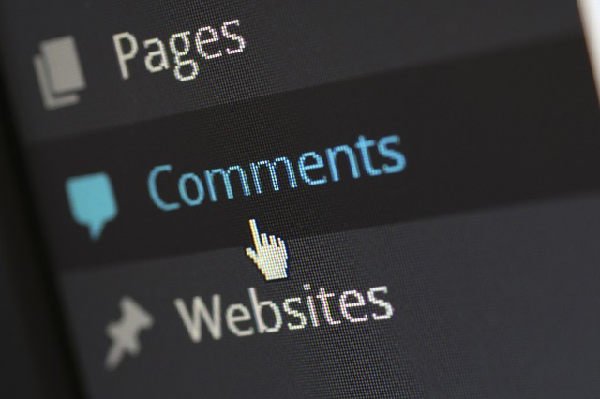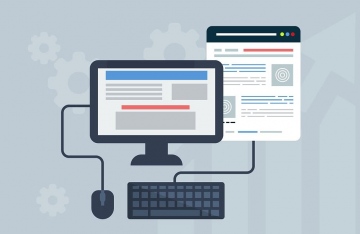The WordPress admin role is not an easy one because the person usually is not as tech savvy as the expert who designed and set up the site. You can save a lot of problems for your client if you limit the options and choices he has and give access to the most important and necessary features only.
Simplification and easy instructions may solve most of your client’s problems, but it is not easy to create clean, clutter-free, useful and robust admin experience without having an in-depth understanding of the business needs, future requirements and technical limitations of your client.
A poor admin user interface will also lead to endless calls, mails and messages from your client struggling to operate the site by himself. An efficient client support system will save you from endless requests for support and guidance from hapless clients and will also stop your regular workflow from getting adversely affected.
If a lot of your time is spent in training your admins and providing support to sites, you will find it difficult to focus on new projects and grow.
Here are few tips to keep in mind in order to simplify and improve the WordPress admin user experience.
1. Build a Straightforward Admin Menu
Many a time admin menu has links that are of very little use to the user. Many links also allow the user access to items and actions that have the potential to break a site if not performed by an expert.
In the case of multi-author sites, you also need to limit access to menu items based on user roles.
Adminimize is a powerful plugin that allows to hide unwanted menu items from the main menu, sub-menu and even from the dashboard, and provide improved functionality to users. There are other plugins that enable more functionality like Ozh’ Admin Drop Down Menu that organizes all links in a neat horizontal CSS driven drop down feature.
Editorial Calendar is a plugin that allows you to schedule your posts or updates. It adds a calendar to the post category section of the admin dashboard and allows you to see the posts that are scheduled for a particular day, without cluttering with irrelevant data.
2. Provide Facility for Analytics
Analytify is a plugin that allows to use Google Analytics on your WordPress dashboard. This is a handy feature if you publish a lot of content or are a popular blog. This plugin allows you to see the stats or the performance of individual blogs in your post editor and make changes on the user front accordingly to increase views or promote posts.
Analytify allows to make the admin dashboard more useful for a client.
3. Provide Helpful Tutorials
Most admin dashboards have options to integrate tutorials that are excellent resources to admins who navigate the site without expert guidance. They are helpful for users who are not familiar with the WordPress interface and are worried that something that they might to do or alter will bring down the site.
Developers can also utilize the effective API that WordPress has and create custom tooltips for users. This will be highly beneficial to users who need to address their own unique needs and requirements that cannot be met by generic tools.
Some of the most popular plugins that allow to integrate tutorials include Sidekick, WP101 and Integrated Video Tutorials. They help create admin menus that are self-explanatory and simple.
4. Build in Easy Access to Support
The role of an admin can be made much easier by incorporating help desk and ticketing plugins. These plugins integrate easily with your WordPress site and make it easy, quick and hassle free to access support.
Support plugins make it possible to send tickets or inquiries via the admin dashboard. It is also possible to manage and control requests in a better manner rather than when help is sought through phone calls, text messages or emails.
The help desk requests are integrated with an internal management system at the expert end, which makes it possible to program the requests with a wider and deeper context than the original support request. More details like IP, user, domain, active plugins, current screen etc. are also shown at the help center or at the managed WordPress hosting company’s maintenance desk which make it possible to understand the issue in the wider context.
There are many ways in which you can offer support access to users.
Dashboard widgets, links in the toolbar, admin menu or footer, and drop-down help options are favored by most experts to provide a good admin user experience to clients.
The support requests can be directly linked to support channels at the receiving end or can lead to an online form that can be responded to at the earliest.
5. Provide What Your Client Absolutely Needs
It is always best to give users or the admin only capabilities that are absolutely necessary and leave out those that may become necessary in future. Permissions should be granted only to perform the essential tasks, thereby allowing only the basic set of capabilities.
When the admin becomes familiar with WordPress interface, gains confidence and realizes the shortcomings of the system you can add the capabilities and custom roles as per requirement.
Conclusion
A simple and clean admin user experience requires much planning from the designer/developer’s end. But if you keep in mind the very important essentials, it will not be difficult to streamline the admin area and make operating the WordPress site a breeze, even for a non-technical admin.