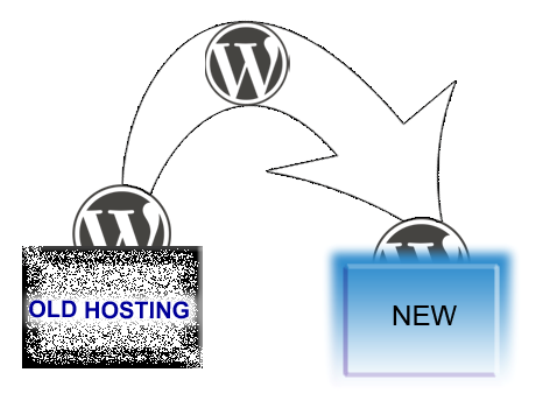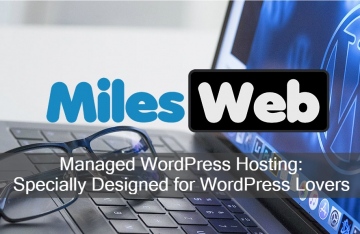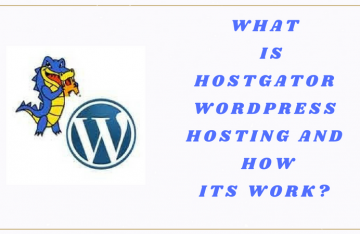Eventually, our WordPress website grows and it needs to handle more content and traffic. After relying on a small local hosting company, we could decide to move the website to an International hosting company. Before we do this, there are a few things that we need to prepare:
- Login information for our new and old hosting accounts
- Login information for our new and old MyAEL database
- Simple text editing program, like Notepad
- Third-party file upload managed, like FileZilla
However, before we start doing this, it is important that we have saved our settings. Weaver Pro is a good software that can help us save and restore our setting information,
The next thing that we need to do is manage and transfer the database. Login into the old MySQL account and select the correct database. We could enter our database name and password in phpadmin login screen. If the old hosting account doesn’t provide us with this login details, we could find them in wp-config file. There’s also an option to reset the password and the way we do this could be different depending on the phpadmin version. A crucial task will be to export our database. We should confirm that we have selected the right database name and choose the “Check All” option, so all the checkboxes will be checked. Find the Export tab at the top area and we could save the exported database. We should make sure that the database is compressed using the standard Zip format. Click Go and the compressed database will be saved in our desktop. We could ask the new hosting to install our current database by uploading the compressed database through email.
Sometimes, we want to use a different domain name and we will need to modify the database. We may choose to do this on our own and we could unzip the compressed database on our desktop. Open the .SQL file with our text editor and use the Find/Replace tool. Locate any entries that contain our old URL and replace it with the new URL. We could choose the “Replace All” feature in text editor to speed up the process. The folders and files of our WordPress website will also need to be transferred. We could use FileZilla or other file upload/download managers. To do this, we need to enter the old domain name, FTP username and password. We may need to ask our old hosting company for the information. Click the “Quick Connect” button to access files and folders in old hosting account. We could choose all folders and files, then select “Download”.
The actual download process should take a while, especially if we have plenty of content. After all files are downloaded, we could still use FileZilla or similar programs to upload files and folders to the new hosting. It means that our new hosting account is already fully functional and we know its FTP login information. We could select all files and folders, then copy them to the new account’s storage area.