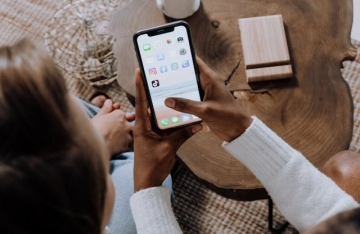As you develop into an experienced video editor, you’ll start to develop your own style. Maybe you’ll be a master of assembling compilations of quick cuts—a la the shower scene in Psycho—or maybe you’ll be a special effects master.
Whatever your forte, you’ll need to develop some baseline skills to make sure any sequence you put together is effective. Here are five main techniques that are essential for any good video editor to have in their bag of tricks.
Make sure to cut on action
Making cuts in video editing is all about creating an illusion that time is moving in a linear fashion. When we watch a film with good continuity, it seems to flow as if time within a scene is flowing continuously. Part of that is making sure that when you cut in the middle of the action, you’re cutting on just the right frames so that the action seems continuous through the cut.
For example, if you’re cutting multiple shots together of a person throwing a ball, you’ll want your second shot to start exactly where the first left off to give the illusion that the throw is one continuous action—even though they may be two separate throws filmed at two separate times.
Master the J and L cuts
When you watch a movie or TV series, you’ll often notice that audio clip will start before the video for a particular shot does, or that the sound at the end of a shot will last into to the video for the next. These edits are called the J and L cuts, respectively.
Why is this important? Well, the flow of a scene is what makes it. This technique is important for dialogue sequences, especially. Without the J and L cuts, all we could do is just cut back and forth between speakers. This way, you can focus on reactions and other nuances in a scene.
Understand all your coloring tools
Visually, nothing will set the tone of your seen more than how you choose to color your clips. To create the effect you’re going for, you’ll need to make sure you understand how color grading and color correction work and when to use them.
Color correction is important to help you make your video footage look natural, where color grading can help you enhance the coloring to create the mood you want for your sequence. The specific methods you choose depend on what you’re aiming for and what video editing software you’re using, but there are some great resources, such as Color Grading Central, that will break some of this down in much more detail.
Learn all your keyboard shortcuts
Each video editing software has seemingly endless keyboard shortcuts. If you know them all, you’ll hardly have to waste precious time with moving your hands to your mouse and awkwardly clicking around. It may seem silly, but these precious half-seconds add up. Nothing will make you look more professional than being able to fly through some simple edits with ease.
Different editing softwares will have different shortcuts. Adobe Premiere Pro has so many that it seems impossible to learn them all, but you can also customize these defaults to be whatever you want that’ll work best for you.
Learn to Trim Your Fat
One common thing amateur video editors do is cut together sequences that are way longer than they need to be. This happens because you might be tempted to leave too much on the ends of each shot. For example, if you have a shot you’re inserting in showing someone running up a flight of stairs, you might be tempted to cut it so it begins right when your talent starts running, and ends as soon as they stop. However, if you cut a little off the beginning and end of this shot, you’ll still be showing enough and if you’re doing this with each little sequence, your video will feel much more concise and well-paced.
These tricks should help you as a beginning video editor take the next step towards developing some good baseline techniques. Once you understand and have each of these mastered, you’ll be well on your way to developing your own unique voice as an editor.